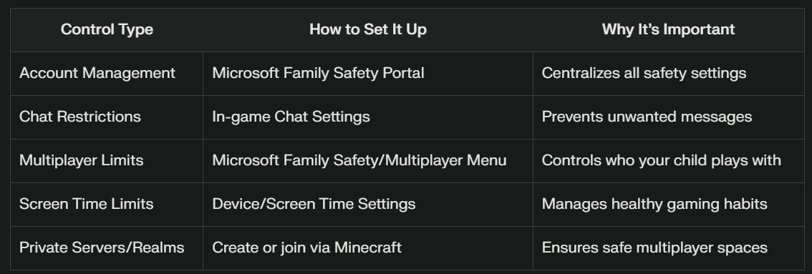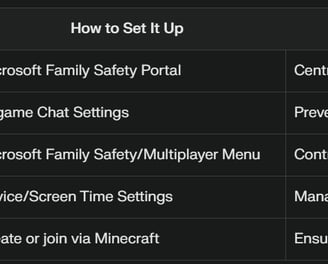Keeping Kids Safe in Minecraft: A Guide to Parental Controls
Minecraft’s open-world creativity and multiplayer features make it one of the most popular games for children worldwide. However, with online interactions comes the need for safety. Parental controls are essential tools for ensuring your child enjoys Minecraft in a secure, age-appropriate environment. Here’s a comprehensive guide to setting up and using Minecraft’s parental controls, along with expert tips for online safety.
PARENT RESOURCES
6/5/20252 min read

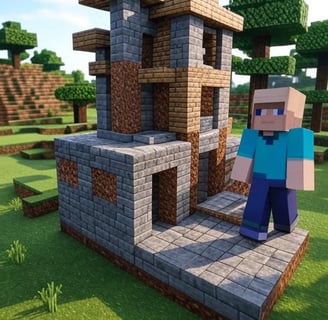
Why Parental Controls Matter in Minecraft
Minecraft offers endless opportunities for creativity and collaboration, but its online multiplayer features can expose children to potential risks such as inappropriate content, cyberbullying, or unwanted interactions with strangers. Parental controls help you manage these risks, giving you the ability to monitor and adjust your child’s gaming experience.
How to Set Up Parental Controls in Minecraft
1. Use Microsoft Family Safety for Account Management
Create a Child Account: Ensure your child’s Minecraft profile is linked to a Microsoft account set up as a child account under your family group. This allows you to manage settings centrally via the Microsoft Family Safety portal.
Access the Portal: Go to account.xbox.com/settings and select your child’s account.
Adjust Privacy Settings: Under “Privacy & Online Safety,” you can:
Allow or block multiplayer games
Control who can add friends
Manage communication options (voice, text, invites)
2. Customize In-Game Chat and Permissions
Chat Settings: From the main menu, go to Options > Chat Settings. You can:
Turn chat off for younger children
Set chat to “Commands Only” or “Hidden”
Disable web links to prevent phishing
Player Permissions: In your world or Realm, pause the game and select a player’s username to customize their permissions, such as limiting their ability to attack others.
3. Restrict Multiplayer and Friend Requests
Multiplayer Settings: Use the Microsoft Family Safety portal to block or allow multiplayer games and restrict who can communicate with your child.
Friend Requests: Manage who can add your child as a friend to prevent unwanted contacts.
4. Set Time Limits and Monitor Activity
Screen Time Management: Use device-based controls (Screen Time for iOS, Google Family Link for Android, or Microsoft Family Safety) to set daily or weekly play limits47.
Activity Reports: Tools like Mobicip provide insights into your child’s gaming habits and allow you to adjust settings as needed.
5. Use Private Servers or Realms
Private Servers: Create a private server or Realm to control who joins your child’s game, ensuring a safe multiplayer environment.
Family-Friendly Servers: Join moderated, family-friendly servers with whitelists for an extra layer of safety.
Additional Safety Tips
Update Minecraft Regularly: Keep the game updated to access the latest security fixes and safety features.
Monitor Gameplay: Regularly check your child’s activity, including the servers they join and their interactions with others.
Encourage Offline Play: Consider single-player mode for younger children to eliminate online risks while still fostering creativity.
Educate Your Child: Have open conversations about online safety, cyberbullying, and the importance of reporting inappropriate behavior.
Use Third-Party Tools: Apps like Mobicip, Bark, or BrightCanary can help monitor online activity across multiple platforms and alert you to potential issues.
Final Thoughts
Minecraft’s parental controls empower you to create a safe and enjoyable environment for your child. By combining in-game settings, platform-specific tools, and open communication, you can help your child explore, build, and learn while minimizing online risks. Stay proactive, stay updated, and keep the conversation about online safety ongoing.
Quick Reference Table